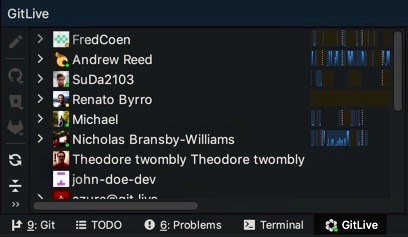As a team member
This section will guide you in authenticating yourself with GitLive.
Overview
In this quick guide you will learn how to authenticate GitLive in VS Code as a team member.
Steps for authenticating
- If the admin of your repository has not granted GitLive access to the repository, ask your administrator to follow the steps as shown in the as an admin section.
Step 1
- Install the plugin as explained in the installation section.
- Open up a clone of the repository that you want to use GitLive with.
Step 2
- You will be asked to authenticate with the repository hosting service.
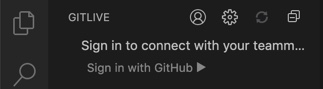
Step 3
- Return to Visual Studio Code. If the admin of the repository has followed the guidelines in the setting up as an admin section, your team should be now visible. If they have not done this yet, direct them to the setting up as an admin section.
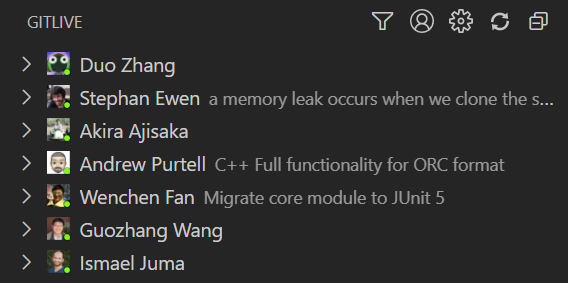
Overview
In this quick guide you will learn how to authenticate GitLive on any JetBrains IDE as a team member.
Steps for authenticating
- If the admin of your repository has not granted GitLive access to the repository, ask your administrator to follow the steps as shown in the as an admin section.
Step 1
- Install the plugin as explained in the installation section
- Open up a clone of the repository that you want to use GitLive with.
Step 2
- You will be asked to authenticate with the repository hosting service.
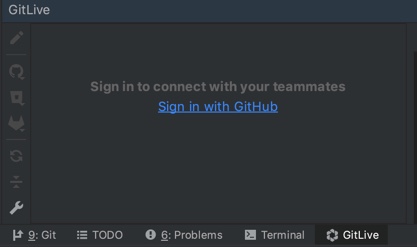
Step 3
- Return to your IDE. If the admin of the repository you are working on has followed the guidelines in the setting up as an admin section, your team should be now visible. If they have not done this yet, direct them to the setting up as an admin section.
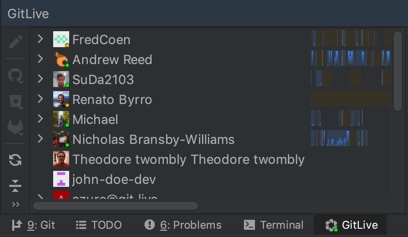
Overview
In this quick guide you will learn how to authenticate GitLive on Android Studio as a team member.
Steps for authenticating
- If the admin of your repository has not granted GitLive access to the repository, ask your administrator to follow the steps as shown in the as an admin section.
Step 1
- Install the plugin as explained in the installation section
- Open up a clone of the repository that you want to use GitLive with.
Step 2
- You will be asked to authenticate with the repository hosting service.
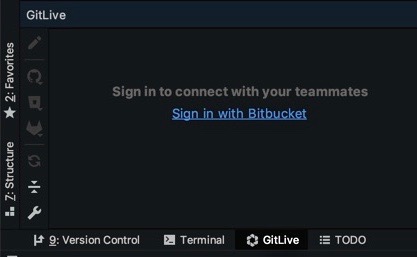
Step 3
- Return to Android Studio. If the admin of the repository you are working on has followed the guidelines in the setting up as an admin section, your team should be now visible. If they have not done this yet, direct them to the setting up as an admin section.